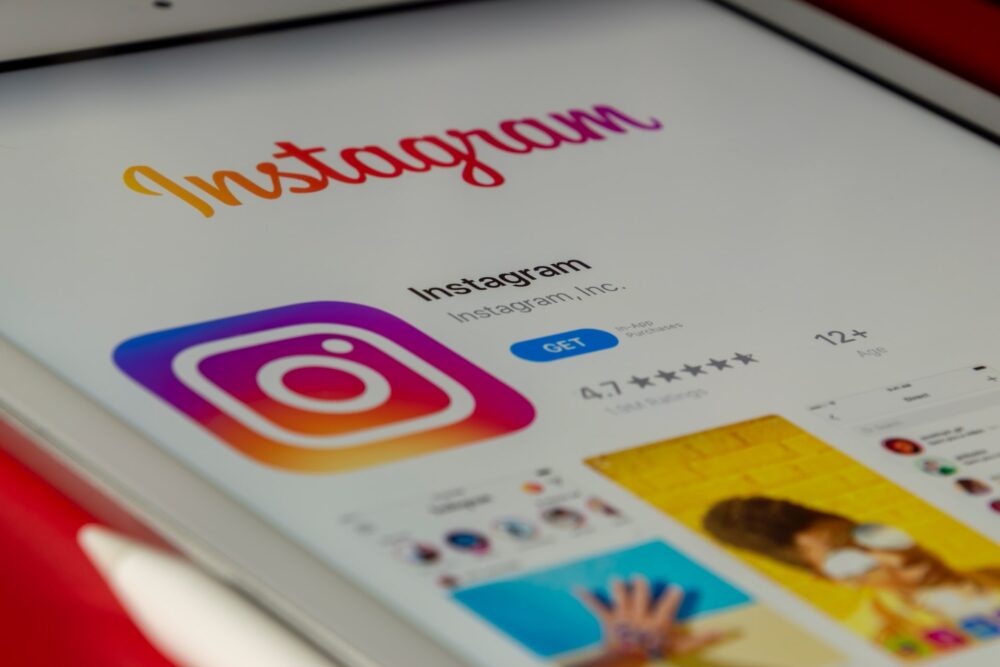Instagram is now considered a tool for business among social media users, more than it is being used for personal exposure.
Big personalities with millions of Instagram followers are promoting themselves and their brands using the app.
Digital marketers are going crazy about the possibility of creating a content calendar and drafting posts for the next month, even up to the next year.
Supposing you want to prepare a post for tomorrow and would rather save it in the Instagram app itself, that is possible.
Sometimes, the problem comes when it’s already time for you to post and you can no longer find where it is.
To help you in seeing drafts saved on Instagram, you might need to know a few things. While saving draft is quite straightforward, users would sometimes grope around the app looking for the storage where the content was actually saved as a draft.
Before you can see the drafts, you must first know how to create and save that draft. As to how you can see them, here’s a guide to help you.
Saving Drafts on Instagram
- Open the Instagram app on your device. If you are readily logged in, proceed to the next step. If not, login using your username and password.
- Right at the upper right hand corner, look for the plus (+) icon. This is next to the messenger icon. A drop down menu will show up, giving you the options to make a Post, Story, Reel, or Live.
- Tap on the first option – Post.
- Just so you know, you can directly do this from your Photo Gallery. Tick the photo or video you want saved for posting, click Share and you will be redirected to the Instagram app. Click the Forward arrow, now at the extreme upper right hand side of your screen.
- Should you wish to edit and be creative with the post as early as this time, do so. Apply filter. Add emojis or texts.
- Once done, tap on the Forward arrow located in the same place.
- Now you are looking at the New Post page. Type in the caption and all things you think will be relevant to your post. If you want the location posted, go ahead and fill out that part.
- You are supposed to be ready to post. Instead, go back using the Back arrow located at the extreme upper left hand side of your device screen. You are now looking at the page where you’ve been editing and making changes to the photo or video you are trying to post.
- Click once more the Back arrow until a pop-up prompt will appear. It will ask you to “Save as draft?”. Down below the prompt are options to Discard or Save Draft.
- Tap on Save Draft. And there you go, you now have saved a draft in your Instagram.
Seeing Drafts on Instagram
Whatever you have saved on your drafts will stay there for as long as you delete or post them. Any time you decide to have it taken down or posted anyway, you can do so. The struggle normally comes when you are trying to look for it and you can’t. Not that you can’t do it, but you can’t just find it. This is intended to help you through. Yes, it may sound easy to find but when you don’t know what to do, it can start to become a problem. Should you be in such a situation as of this time, this one’s for you.
- Launch Instagram as you normally do. When you’re logged in already, there is no need for you to input your username and password. Otherwise, just type it down.
- Now, on your Dashboard, click on the plus (+) sign located at the upper right hand corner of your phone screen, just right before the Instagram message icon.
- To select Post from your existing list, tap on Drafts located right next to your Photo Gallery. It will show you all the drafts you have written and saved.
- Now pick the desired draft by tapping it. Then click the Forward arrow you can see at the extreme upper right hand corner of your device screen. You can tell if you already have picked a draft, when it is highlighted (gray) in color, different from all the other drafts present in the storage.
- You will now be shown the page where you can share the Instagram post. This is where you Publish your post just like when you do it regularly.
- When your post is successfully published, you can no longer find it in Drafts as it automatically removes itself. Should you wish to create another one, go back to the above steps in Saving Drafts in Instagram and repeat the process.
Deleting Drafts On Instagram
Should it come to the point where you need to clear up your Drafts on Instagram, this can be quickly done, just the same. Just when you create it, there are just a few steps you can follow to succeed in cleaning up your Drafts storage.
- Tap on the Instagram icon to launch the app and login using your credentials.
- Click on the plus (+) icon you can see on the top right side before the IG Message icon.
- This will bring you to the Tab where your drafts or unposted content have been saved. Should you want to delete it one by one, tap on the first draft that you want removed. Then at the lower left side of your screen, just below the camera icon, click on Manage.
- A pencil icon will show up top at the right side. Tap on that icon.
- A checkmark will replace it afterwards. Click on it.
- A prompt will show up. It will ask you to “Discard draft?” Then you decide whether you will Cancel or Discard it anyway.
- Tap on Discard. The draft will now be deleted. Repeat the process should you want to delete the rest of your drafts. Also, you can delete it altogether. Instead of clicking on just one draft, you can tick all that’s in there.